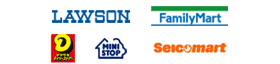今年度初めて出願される方は、「ユーザー登録がお済みでない方」より手続きを開始してください。
ユーザー登録済みの方は、「ユーザー登録済みの方」から既に登録されたIDとパスワードでログインしてください。
For those applying for the first time this year, please start the process from 'Applicants who have not completed user registration.'
For users who have already registered, please log in with your registered ID and password from 'For registered users.'
科目等履修生として春学期に入学手続きをした方は、同一年度の秋学期に科目の追加履修申請をすることができます。
追加履修申請を希望する場合には、春学期に入学したときと同じメールアドレスとパスワードを使用して、以下のログインボタンから申請を行ってください。また、追加履修申請にあたっては、検定料・入学料・保険料を払い込む必要はありません。選考結果通知後の所定の期間内に授業料のみ納付する必要があります。追加履修申請の詳細は科目等履修生(学群)または科目等履修生(大学院)のページより「科目の追加履修申請について」のお知らせをご確認ください。
- 外国籍の出願者へ For Foreign national Applicants
-
一部項目が日本語で表記されている場合があります。
日本語がわからない場合にはブラウザの翻訳機能や機械翻訳ツール等もご利用の上、内容をご確認ください。
Some items may be displayed in Japanese.
If you do not understand Japanese, please use the browser's translation function or machine translation tools to check the content.
初めて申込みを行う方は「個人情報保護方針
利用可能なメールアドレスをご用意ください。 Please have a valid email address ready.
Consent to the 'Terms of Use' and sign up by clicking
the 'Sign up (利用規約に同意してユーザー登録)' button. 利用規約に同意してユーザー登録
各区分への出願及び出願内容の確認ができます。 You can apply to each category and review your application details.
Please click the 'Login (ログイン)' button. ログイン
※すべて本学サイトへ遷移します。
Please check carefully the application guidelines beforehand.
You will be redirected to the official website of the University of Tsukuba. 科目等履修生(学群) Credited Auditors(Undergraduate Program) 科目等履修生(大学院) Credited Auditors(Graduate Program) 研究生
Online Graduate Exchange Students
(Tokubetsu Chokogakusei)
選考スケジュール
| 区分 Category |
出願時期 Application Period |
出願期間 Application Period |
選考結果のWEB通知 Online Notification of Selection Result |
入学手続期間 Admission Procedure Period |
|
|---|---|---|---|---|---|
| WEB入学手続期間 Online Admission Procedure Period |
入学料・授業料・保険料納入期間 Payment Period for Admission Fee, Tuition, and Insurance Fee |
||||
| 科目等履修生 Credited Auditors |
春 Spring |
令和7年2月25日(火)~令和7年3月4日(火) From Tuesday, February 25, 2025 to Tuesday, March 4, 2025 |
令和7年3月中旬 Mid-March 2025 |
令和7年3月21日(金)~令和7年3月31日(月) From Friday, March 21, 2025 to Monday, March 31, 2025 |
令和7年4月1日(火)~令和7年4月4日(金) From Tuesday, April 1, 2025 to Friday, April 4, 2025 |
| 秋 Fall |
令和7年6月27日(金)~令和7年7月10日(木) From Friday, June 27, 2025 to Thursday, July 10, 2025 |
令和7年8月下旬 Late August 2025 |
令和7年8月27日(水)~令和7年9月5日(金) From Wednesday, August 27, 2025 to Friday, September 5, 2025 |
令和7年9月8日(月)~令和7年9月12日(金) From Monday, September 8, 2025 to Friday, September 12, 2025 |
|
| 区分 | 出願時期 | 出願期間 | 選考結果のWEB通知 | WEB入学手続期間 | 入学料・授業料・保険料納入期間 | 入学手続書類(証明書原本等)提出期限 |
|---|---|---|---|---|---|---|
| 研究生 | 春 | 令和7年2月27日(木)0時~令和7年3月5日(水)23時59分 | 令和7年3月下旬 | 令和7年4月4日(金)23時59分まで | 令和7年4月1日(火)0時~令和7年4月4日(金)23時59分 | 令和7年4月7日(月)【必着】 |
| 秋 | 令和7年7月25日(金)0時~令和7年7月31日(木)23時59分 | 令和7年9月中旬 | 令和7年9月26日(金)23時59分まで | 令和7年9月22日(月)0時~令和7年9月26日(金)23時59分 | 令和7年9月29日(月)【必着】 |
| 区分 | 出願時期 | 出願期間 | 選考結果のWEB通知 | WEB入学手続期間 | 入学料・授業料・保険料納入期間 | 入学手続書類(証明書原本等)提出期限 |
|---|---|---|---|---|---|---|
| 研究生(出願資格審査あり) | 春 | 令和7年1月27日(月)~令和7年2月3日(金)【必着】 | 令和7年3月下旬 | 令和7年4月4日(金)23時59分まで | 令和7年4月1日(火)0時~令和7年4月4日(金)23時59分 | 令和7年4月7日(月)【必着】 |
| 秋 | 令和7年6月27日(金)0時~令和7年7月4日(金)23時59分 | 令和7年9月中旬 | 令和7年9月26日(金)23時59分まで | 令和7年9月22日(月)0時~令和7年9月26日(金)23時59分 | 令和7年9月29日(月)【必着】 |
| 区分 Category |
出願時期 Application Period |
出願期間 Application Period |
選考結果・入学手続期間 Online Admission Procedure Period |
|---|---|---|---|
| 短期留学生(特別聴講学生)(大学院) Online Exchange Students in Graduate Program |
秋入学 Fall Admission |
令和7年5月16日(金)0時~令和7年5月30日(金) From Friday, May 16, 2025 to Friday, May 30, 2025 |
令和7年7月初旬~令和7年7月24日(木) From Early July 2025 To Thursday, July 24, 2025 |
| 春入学 Spring Admission |
令和7年11月4日(火)0時~令和7年11月28日(金) From Tuesday, November 4, 2025 0:00 To Friday, November 28, 2025 |
令和8年1月初旬~令和8年1月30日(金) From Early January 2026 To Friday, January 30, 2026 |
Check the Application Guidelines
各区分の要項をよく読み、必要書類や出願期間等をご確認ください。 Please read the application guidelines for your purpose carefully and check the application materials, application period and other necessary information.
User Registration & Creation of My Account page
パソコン・スマートフォン・タブレット等を通じ、基本情報を入力してユーザー登録を行ってください。ユーザー登録を行うとマイページが作成されます。
※ユーザー登録するメールアドレスは、その後の連絡に使用するものになりますので、常に受信できるメールアドレスをご登録ください。
マイページログイン時に2段階認証を求められます。画面及びメールの指示に従って対応してください。 Please enter your basic information and complete the user registration through a computer, smartphone, tablet, or other device. Upon completing registration, your My Account page will be created.
The email address you enter at registeration will be used for future communications. Please ensure you register an email address that you can access at all times.
Two-factor authentication will be required when logging into My Page. Please follow the instructions on the screen and in the email.
Upload Photo
「写真を登録」ボタンを押し、画面案内に従って顔写真データをアップロードしてください。
この画面上で、出願写真のサイズ調整等が可能です。
(アップロード時の写真の容量にご注意ください。大きい容量の写真は取り込めず、エラーで「出願手続」に進めない場合があります。) Click the 'Register Photo (写真を登録)' button and follow the on-screen instructions to upload your photo.You can adjust the size of your application photo on this screen.
(Please be mindful of the file size during upload. Large photo files may fail to upload, and you may not be able to proceed to 'Application Procedure (出願手続)' due to an error.)
Application
「出願手続」の各区分を選択し、出願期間内に手続きを行ってください。
画面の案内に従い、出願に必要な情報を入力してください。 Select the appropriate category for the application procedures and complete the process within the application period.
Follow the on-screen instructions and enter the required information.
Payment of Examination Fee
画面の指示に従い検定料の払込をしてください。 Follow the on-screen instructions to complete the payment of the examination fee.
Preparation of Required Documents and Files Upload
検定料の支払が完了すると、出願に必要な書類がそれぞれアップロードできるようになります。
画面の指示に従い、準備した書類をデータでアップロードしてください。
(出願内容・個人の状況により提出不要な書類もあります。不明点があればお問い合わせください。) After completing the payment of the examination fee, you will be able to upload the required documents for application.
Follow the on-screen instructions to upload the necessary documents in digital format.
(Please note that some of the documents may not be required depending on individual circumstances. If you have any questions, please contact us.)
Check the Application Guidelines
各区分の要項をよく読み、入学手続期間等をご確認ください。 Please read the application guidelines for each category carefully and check the admission procedure period and other details.
Notification of Selection Results
システムから通知がメールで届きます。 You will receive a notification via email from the system.
Enrollment Procedures
マイページの出願履歴にある「選考結果・入学手続」ボタンより合否を確認の上、合格した場合は「入学手続に進む」ボタンから入学手続きを行ってください。 Check the Selection results by clicking the 'Selection Results and Admission Procedures (選考結果・入学手続)' button in your application history on My Page. If you are accepted, please proceed with the admission process by clicking the 'Proceed to Admission Procedures (入学手続に進む)' button.
Submission of original documents by mail
必要事項の入力が完了すると、宛名ラベルを印刷できるようになります。A4サイズで宛名ラベルを印刷の上、市販の角 2 封筒に貼り、原本提出が必要な書類を入れて、簡易書留でWEB入学手続期間内「必着」で郵送してください。 After you enter the required information, you will be able to print the address label. Print the address label on A4 size paper, affix it to a commercially available Kaku-2 envelope, place the original documents that need to be submitted, and mail them via registered mail to arrive within the specified WEB admission procedure period.
Payment of Admission Fee, Tuition, Insurance Fee
書類の送付を完了したら出願履歴にある「入学料等支払い」ボタンから支払い手続きに進んでください。(納入期間の開始後にお支払いが可能となります) After submitting the required documents, proceed with the payment by clicking the 'Payment of Admission Fee, etc.' button in your application history.(The procedure cannot be initiated until it is avialable.)
Completion of Procedures
入学料・授業料・学研災保険料のお支払いが完了し、書類に問題がない場合に全ての手続きが完了となります。書類に問題がない場合、本学から書類受理の連絡はしませんので、ご了承ください。 After Payment of Admission Fee, Tuition, Insurance Fee is completed and the university has received the documents with no problems, all procedures will be completed. The university will not contact the applicant if all required documents are confirmed.
システムを快適にお使いいただくために、以下のブラウザでのご利用を推奨します。
なお、セキュリティ的な観点から、ブラウザやOSの自動アップデートを有効に設定して、最新版をご利用ください。
For optimal use of the system, we recommend using the following browsers. For security reasons, please ensure that automatic updates for your browser and operating system are enabled, and that you are using the latest version.
- Windows
- Google Chrome(最新版)
- Microsoft Edge(最新版)(Chromium版 Edge)
- Mozilla Firefox(最新版)
- Mac(Macintosh)
- Google Chrome(最新版)
- Safari(最新版)
- Mozilla Firefox(最新版)
- Android
- Google Chrome(最新版)
- iOS
- Mobile Safari(最新版)
- Windows
- Google Chrome Latest Version
- Microsoft Edge Latest Version(Chromium-based Edge)
- Mozilla Firefox Latest Version
- Mac(Macintosh)
- Google Chrome Latest Version
- Safari Latest Version
- Mozilla Firefox Latest Version
- Android
- Google Chrome Latest Version
- iOS
- Mobile Safari Latest Version
※OS提供元が、サポートを終了している古いOSでのご利用はサポート対象外となります。Please note that usage on outdated operating systems that are no longer supported by the OS provider is not covered by support.
●マイページ新規登録後「仮登録を受付しました」
●マイページ登録完了後「本登録が完了しました」
●出願登録完了後「出願申請を受付しました」
●検定料・入学料等支払完了後「検定料または入学料等の決済が完了しました」
●管理者からお問い合わせの返答後「問い合わせに連絡が来ています」
●選考結果通知時「選考結果をお知らせします」
●2段階認証用承認コード通知時「認証コードをお知らせします」
携帯電話のメールアドレスでも登録できますが、迷惑メール対策等で「メールの受信/拒否設定」が設定してある場合、メールが受信できないことがあります。パソコンメールの登録を推奨します。
The following emails will be sent to the email address you registered
●After registering your My Account page, you will receive an email titled 'Temporary Registration Accepted'.
●After completing My Account page registration, you will receive an email titled 'Registration Completed'.
●After completing your application registration, you will receive an email titled 'Application Accepted'.
●After payment of examination fee or admission fee and other fees is completed, you will receive an email titled 'Examination or Admission Fee Received'.
●After receiving a response from the administrator regarding your inquiry, you will receive an email titled 'You have received a reply to your inquiry'.
●When the selection results are notified, you will receive an email titled 'Selection Results Announced'.
●During the two-factor authentication process, you will receive an email titled 'Here is your authentication code.
You can register with a mobile phone email address, but if you have set up email filters, such as spam prevention settings, there is a possibility that you may not receive emails. It is recommended to register with a PC email address.
Adobe社のホームページからダウンロードしてください。
こちらからダウンロード
USBなどにPDFデータを保存し、コンビニエンスストアなどでも印刷が可能です。 You will need to print the required documents for your application.
You can also save the PDF data to a USB drive and print it at a convenience store or other locations.
これ以上のデータ容量の場合アップロードできません。 Please prepare a jpg file of the photograph that is 5MB or less.
Files larger than 5MB cannot be uploaded to the system.
- 〇 適切な写真例
Examples of acceptable photographs -

- 縦長サイズで3(横):4(縦)の比率の写真
※本システムにサイズ調整機能があります。 - 無背景、正面、脱帽
- 本人の顔がはっきりと確認できるもの
- 3か月以内に撮影のもの
- カラーのデータを使用してください。
- A portrait-oriented photo with a 3:4 (width:height) aspect ratio
※The system has a size adjustment feature. - No background, facing forward, no hat
- The face of the person must be clearly visible
- Taken within the last three months
- Both black-and-white and color photos are acceptable
- 縦長サイズで3(横):4(縦)の比率の写真
- × 不適切な写真例
Examples of inappropriate photographs -
-

ピントが合っていない
Out of focus -

照明がメガネに反射
Reflections on glasses
due to lighting -

目を閉じている
Eyes closed -

目元が見えない
Eyes are not visible -

背景が無地でない
Background is not plain -

帽子をかぶっている
Wearing a hat
-
Important Notes for Application
定められた期間内に検定料のお支払いがない場合は、出願が無効となります。(氏名・連絡先などマイページの登録情報は除きます。)
定められた期間内に入学料等のお支払いがない場合は、入学手続きが無効となります。
2.出願情報の変更
検定料支払い後は、いかなる理由があろうと出願内容を変更することが出来ません。
入学料等支払い後は、いかなる理由があろうと手続き内容を変更することが出来ません。
十分に内容を確認した上で手続きを行ってください。
1.Validity of Application Data
If the examination fee is not paid within the designated period, the application will be considered invalid (except for the information registered on My Account page, such as your name and contact details).
If the admission fee and other charges are not paid within the designated period, the admission process will be considered invalid.
2.Change of Application Information
Once the examination fee is paid, the application information cannot be changed for any reason.
Once the admission fee and other charges are paid, the application details cannot be changed for any reason.
Please make sure to review all details thoroughly before proceeding with the application.
Methods of Payment for Examination Fees, Admission Fees, and Other Fees
クレジットカード Credit Card
クレジットカードをご用意いただき、画面の指示に従って決済を行ってください。一括のみとなります。Please have your credit card ready and follow the on-screen instructions to complete the payment.
Only lump-sum payment is available.
コンビニエンスストア(店舗設置端末) Convenience Store (In-store Terminal)
全国のコンビニエンスストアで24時間検定料をお支払いいただけます。領収書は大切に保管してください。
※海外在住の方は選択できません。また30万円を超えるお支払いでもご利用できません。 You can pay the examination fee anytime at convenience stores nationwide.
Please keep the receipt in a safe place.
※This payment method is not available for applicants residing overseas. Additionally, it cannot be used for payments exceeding 300,000 yen.
※The links are in Japanese only.
ぺイジー(ATM) Pay-easy (ATM)
ゆうちょ銀行・銀行に設置されているATMから検定料をお支払いいただけます。詳しくはこちら
※海外在住の方は選択できません。 You can pay the examination fee at ATMs installed at Japan Post Bank and other banks.
This payment method is not available for applicants residing overseas.
Processing Fee for the Payment of the Examination Fees, Admission Fees, and Other Fees
検定料・入学料等の総額に対してシステム利用料がかかります。Processing fee will be charged on the total amount of the examination fee, admission fee, and other fees
| 検定料Admission fee | システム利用料Processing fee |
|---|---|
| 9,800円 | 400円 |
| 入学料Admission fee | システム利用料Processing fee |
|---|---|
| 入学料は選択科目や研究期間で変わります。 詳しくは各種要項を確認してください。 The admission fee varies depending on the selected courses and research period. For details, please refer to the application guidelines. |
|
なお、システム利用料は入学料、授業料、学研災保険料の合計に応じて以下のとおりかかります。Transaction fees will be applied based on the total amount of the admission fee, tuition fee, and insurance fee as outlined below.
| 入学料、授業料、学研災保険料の合計Total of admission fee, tuition fee, and insurance fee | システム利用料Transaction fee |
|---|---|
| 1〜15,999円 | 400円 |
| 16,000〜20,999円 | 525円 |
| 21,000〜30,999円 | 775円 |
| 31,000〜40,999円 | 1,025円 |
| 41,000〜71,999円 | 1,800円 |
| 72,000〜101,999円 | 2,550円 |
| 102,000〜151,999円 | 3,800円 |
| 152,000〜209,999円 | 5,250円 |
| 210,000〜299,999円 | 7,500円 |
| 300,000〜399,999円 | 10,000円 |
| 400,000〜499,999円 | 12,500円 |
| 500,000〜599,999円 | 15,000円 |
| 600,000〜699,999円 | 17,500円 |
| 700,000〜799,999円 | 20,000円 |
| 800,000〜899,999円 | 22,500円 |
| 900,000〜 | 25,000円 |
This section is available in Japanese only. If you have any questions, please contact us at the following address.
ブラウザの設定で気をつけることはありますか。
<パソコン> 推奨ブラウザ及びバージョン
・Google Chrome 最新版 ※推奨ブラウザ※
・Microsoft Edge 最新版(Chromium版 Edge)
・Mozilla Firefox 最新版
・Apple Safari 最新版
※OS提供元が、サポートを終了している古いOSでのご利用はサポート対象外となります。
Microsoft社が提供するWindows系OS
Apple社が提供するMac OS X など
※「Internet Explorer」では正常に動作しない可能性がございます。上記ご案内の対応ブラウザをご利用ください。
<スマートフォン・タブレット>
・Android OS 9.0以上
Google Chrome(最新版)※推奨ブラウザ※
※ただしキャリア(docomo、au、Softbankなど)やメーカー(Sony、SAMSUNGなど)のサポートが終了している端末では正常に動作しないことがあります。
詳しくはご利用のキャリア、メーカーのHPをご確認ください。
※キャリア、メーカー独自のブラウザはサポート対象外となります。
・iOS 16 以上
・iPadOS 16 以上
Safari (最新版) / Google Chrome(最新版)
※ただしメーカー(Apple)のサポートが終了している端末では正常に動作しないことがあります。
詳しくはAppleのHPをご確認ください。
<PDF>
・アドビシステムズ社のAdobe Reader
※操作性を向上させるために、Cookie(クッキー)及びJavaScriptを使用しています。 それぞれの設定が有効であることを確認してください。これらは個人情報を保持するものでありませんのでご安心ください。
※ブラウザのタブ機能を使用して、複数のタブで同時に申込操作を行いますと、選択した内容が他のタブに引き継がれてしまう等の不具合が発生する場合がございます。 複数タブでの同時操作はご遠慮ください。
登録するEメールアドレスは携帯電話のものでもよいですか。
登録されたメールアドレスは、本学からの通知などに使用します。必ず常に受信できるアドレスをご利用ください。
ドメイン指定受信を設定されている方は、次のドメインからのメールを受信できるように設定を追加してください。
(tsukuba-non-degree.campus-p.jp)
仮登録受付メールに記載されているURLから本登録画面にアクセスし、再度入力を行ってください。
- Javascriptの使用が無効に設定されている場合は、有効に設定してください。
- クッキー(Cookie)の使用が無効に設定されている場合は、有効に設定してください。
- コンビニのコピー機で印刷
-
ご自宅のパソコンにPDFを転送して印刷
ご自宅にPCに接続されたプリンターを持っている方が対象です。
-
スマートフォン・タブレット連携できるプリンターで印刷
プリンターの機種によっては、Wi-Fiやメールを活用してスマートフォンから直接プリンターにファイルを転送して印刷できる機種があります。
「只今、申し込みはありません」と表示されている場合、登録は完了していません。もう一度、マイページからやり直してください。
- 手続き完了後コンビニエンスストアへ支払いに行く必要があります。
- コンビニエンスストアへ支払いに行く際に、必要な情報(決済番号など)を忘れずに控えてください。
- 支払い期限が過ぎると支払うことができません。
- 支払った際に受け取る受領書類は必ず持ち帰ってください。(本人控として保管してください。)
- 返金には対応しておりませんのでご注意ください。
- 登録完了と同時に検定料のお支払いが完了しますので、その後の登録内容の変更はできません。
- 事前にクレジットカードの有効期限とご利用可能なカード会社をご確認ください。
- 登録時は、1回の支払いのみとなります。返金には対応しておりませんのでご注意ください。
- 手続き完了後、ゆうちょ銀行もしくは銀行ATMへ支払いに行く必要があります。
- ATMへ支払いに行く際に、必要な情報(決済番号など)を忘れずに控えてください。
- 支払い期限が過ぎると支払うことができません。
- 支払った際に受け取るATM明細書は必ず持ち帰ってください。(本人控として保管してください。)
- 返金には対応しておりませんのでご注意ください。
出願及び入学手続に関するお問い合わせInquiries Regarding Application and Admission Procedures
科目等履修生に関することInquiries on Credited Auditors筑波大学教育推進部教育機構支援課 Division of Educational Reform Support, Department of Educational Promotion, University of Tsukuba gm.kkikakugrp#@#un.tsukuba.ac.jp
研究生に関すること
筑波大学教育推進部社会連携課
kenkyusei#@#un.tsukuba.ac.jp
特別聴講学生〔オンライン〕に関することInquiries on Online Exchange Students(Tokubetsu Chokogakusei)
筑波大学JV-Campus連携室 Office of International Online Education
University of Tsukuba jvc-entry#@#un.tsukuba.ac.jp
※#@#を「@」に置き換えてください ※Please replace #@# with '@'.
システム操作に関するお問い合わせInquiries on system operations
ご確認いただいてもメールが届かない場合はGメールなどのフリーのメールアドレスのご利用をおすすめいたします。
ご自宅にプリンターがなく印刷ができない場合は、コンビニエンスストアでも印刷できます。
詳しくは以下のリンクからご確認ください。
ネットワークプリントサービスのHP
⇒ ご利用方法
⇒ iPhoneアプリ
⇒ Androidアプリ
FAQ
This section is available in Japanese only. If you have any inquiries about system operations, please click the 'Inquiries regarding system operations(システム操作に関するお問い合わせ) button.